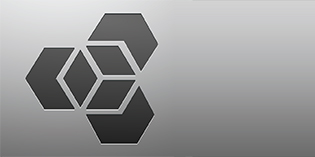Iconic Films 2.1 – Bộ Presets màu films tuyệt đẹp từ ReallyNiceImages
Iconic Films 2.1
For Lightroom v.4, v.5 or newer on MAC and PC![]()
What’s new in version 2.1
The list of included presets updated. Check out the full list of films included at the bottom of this page. Bug fixes and colour accuracy improvements.
Bringing photos to life
Enjoy the true colours of analog photography with our film presets for Adobe Lightroom. ‘Iconic Films 2.1′ is a collection of 66 film presets in one package representing the most recognised films of 20th century. Based on analysis and precise measurements of real films this collection gives you a superior professional tool to simulate look and feel of your favourite films in Lightroom just in one click. This package also includes our Essentials Toolkit to provide quick control over contrast, grain, vignette and slide frame effect.
How it works
After you have added these presets to your Lightroom you can start using them straight away. Applying them to your photos just in one click. How about the result? Just have a quick glance at our samples gallery below.
How to install
Please see the main steps below or refer to our step-by-step setup manual (PDF).
-
- Launch Lightroom and click on the the Develop module.
- Go to Develop menu (on top of your screen) and choose “New Preset Folder” to create a new folder for the preset. Then type the folder name, for example “FADED FILMS – reallyniceimages.com”.
- Once you have created the new folder, go to Presets panel, right-click the folder you’ve just created and click Import.
- Navigate to where you have saved the unarchived presets files, select them and click Import. All the selected presets will be added to your Lightroom Preset collection.
- Enjoy.
![[IMG]](http://dohoafx.com/wp-content/uploads/2015/12/MG_4877_Rollei_DIgibase.jpg)
![[IMG]](http://dohoafx.com/wp-content/uploads/2015/12/H7A5341_Superia_200.jpg)
![[IMG]](http://dohoafx.com/wp-content/uploads/2015/12/H7A6388_Fuji_Instax_Mini.jpg)
![[IMG]](http://dohoafx.com/wp-content/uploads/2015/12/92d38op1000_Kodachrome_1958.jpg)
![[IMG]](http://dohoafx.com/wp-content/uploads/2015/12/92d38op1000_Kodachrome_60s.jpg)
![[IMG]](http://dohoafx.com/wp-content/uploads/2015/12/731b0300uj2000_Kodak_Elite_Chrome.jpg)
![[IMG]](http://dohoafx.com/wp-content/uploads/2015/12/68286022_Portra_160_Expired.jpg)
![[IMG]](http://dohoafx.com/wp-content/uploads/2015/12/18757168_Kodachrome_1958.jpg)
![[IMG]](http://dohoafx.com/wp-content/uploads/2015/12/54589945_Kodak_E200.jpg)
![[IMG]](http://dohoafx.com/wp-content/uploads/2015/12/64020094_Fuji_FP_100C_Alt.jpg)
![[IMG]](http://dohoafx.com/wp-content/uploads/2015/12/IMG_2453_Fortia_SP_Warm.jpg)
![[IMG]](http://dohoafx.com/wp-content/uploads/2015/12/DSCF1851_Fuji_Superia_1600.jpg)
![[IMG]](http://dohoafx.com/wp-content/uploads/2015/12/IMG_9175_Polaroid_690_Faded.jpg)
Detail
http://reallyniceimages.com/index.php/iconic-films/
Download
[sociallocker id=9482]http://www.mediafire.com/download/z7tehzsx9qsvrn1/ReallyNiceImages_Iconic_Films_2.1_Lightroom_Presets.rar https://www.fshare.vn/file/SOQC8VHIR4Y8 [/sociallocker]

![[IMG]](http://dohoafx.com/wp-content/uploads/2017/01/yQCCGB-520x245.jpg)