Blend màu tự động IMAGINER Adobe Photoshop CC 2015
Trang creativemaket vừa giới thiệu một Plugin tích hợp dưới dạng Extension cho photoshop có tên IMAGINER Adobe Photoshop CC 2015 , được phát triển bởi nhà sản xuất Inmaginer. IMAGINER là một Extension dành cho Photoshop CC 2015 . Nó giúp bạn chỉnh các gam màu yêu thích chỉ bằng 1 cú Click chuột, cực kỳ nhanh chóng mà không phải tốn nhiều công sức chạy ACtion hay Làm Preset .

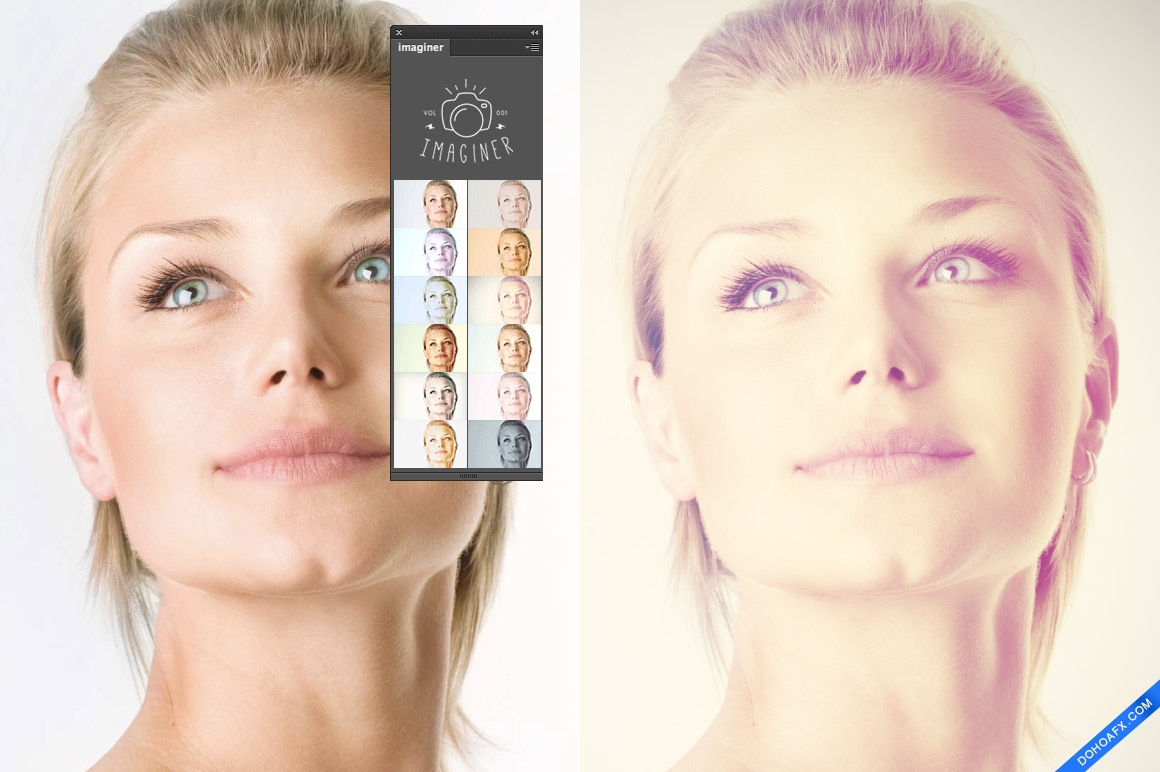
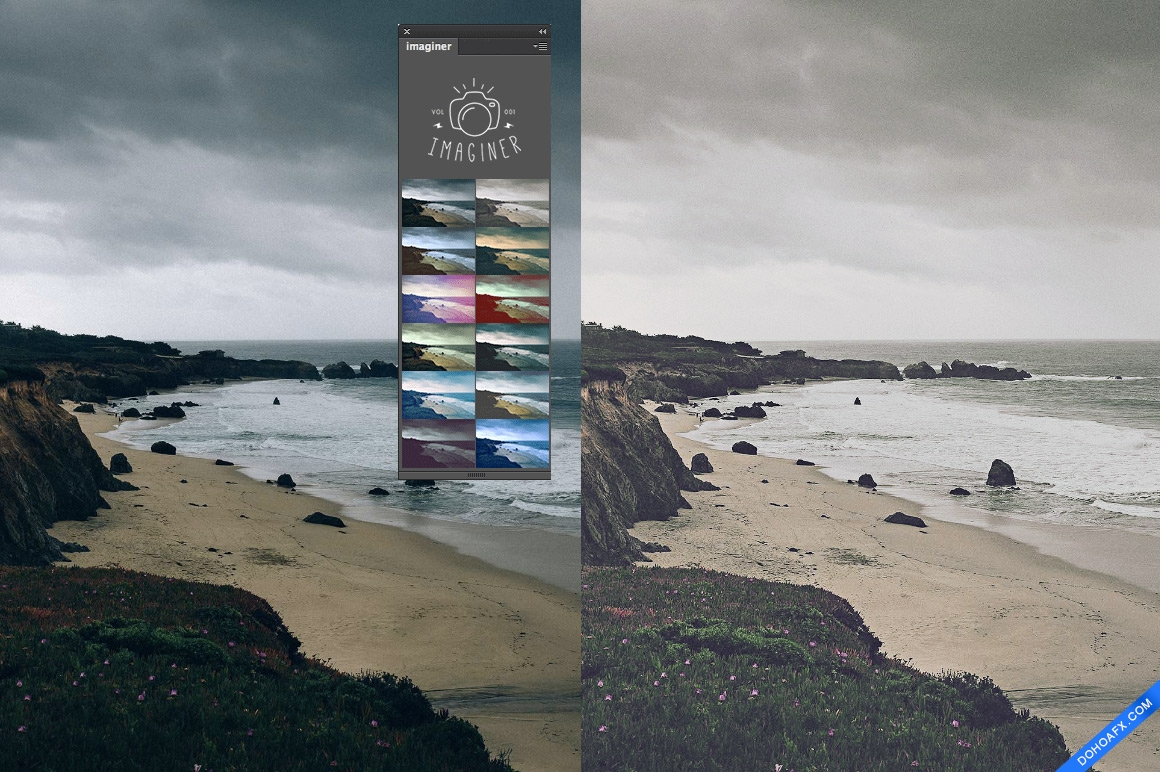

Hiện tại , trong phiên bản này, INMAGINER chỉ mới bổ sung những 11 gam màu sau , hy vọng các phiên bản tiếp theo sẽ có thêm nhiều gam màu mới , hoặc bạn nào biết cách chỉnh sửa và phát triển Plugins này thì chia sẻ cho mọi người dùng
- Imaginer: Lowsa
- Imaginer: Coldy
- Imaginer: Retra
- Imaginer: Oldy
- Imaginer: Dream
- Imaginer: Warmy
- Imaginer: Vintage
- Imaginer: Maverick
- Imaginer: Freshy
- Imaginer: 1980
- Imaginer: Blacky
Download IMAGINER – Adobe Photoshop CC 2015
[sociallocker id=13304]
Mega: https://mega.nz/#!lVkDER4a!QNYiZwtAzn_qoPyNaYfQaEM3nyFLi9sDSymVc_oMuCc
Fshare: https://www.fshare.vn/file/KM4GNKPJ9DUV
Google: https://drive.google.com/file/d/0B0p8Vt9bJzkdRW1lWlJtakNMYTg/view?usp=sharing
Media: http://www.mediafire.com/download/aky97l9a50rmdry/Dohoafx.com_Imaginer_%D0%A1%D0%A1_2015.rar
[/sociallocker]
Hướng dẫn cài đặt
Windows 32 bit
Put “Imaginer” directory to “C:Program FilesCommon FilesAdobeCEPextensions”. So finally you will have file with path “C:Program FilesCommon FilesAdobeCEP
extensionsImaginerindex.html”. Be careful not to add any additional directories between
Windows 64 bit
Put “Imaginer” directory to “C:Program Files(x86)Common FilesAdobeCEPextensions”. So finally you will have file with path “C:Program Files (x86)Common FilesAdobeCEPextensionsImaginerindex.html”. Be careful not to add any additional directories between
Mac OS X
Put “Imaginer” directory to “C:Program Files (x86)Common FilesAdobeCEPextensions”. So finally you will have file with path “C:Program Files (x86)Common filesAdobeCEPextensionsImaginerindex.html”. Be careful not to add any additional directories between



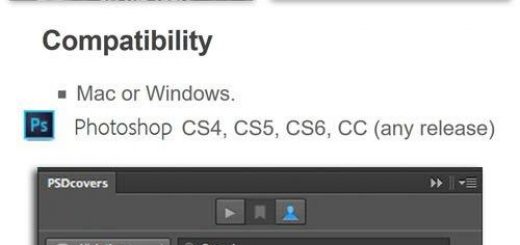


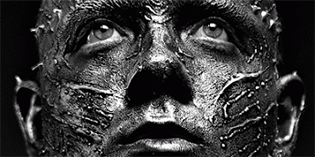









hướng dẫn sơ xài, không hướng dẫn sử dụng
Có ai hướng dẫn cách cài tí không, mình xem mà cài vào không đc.